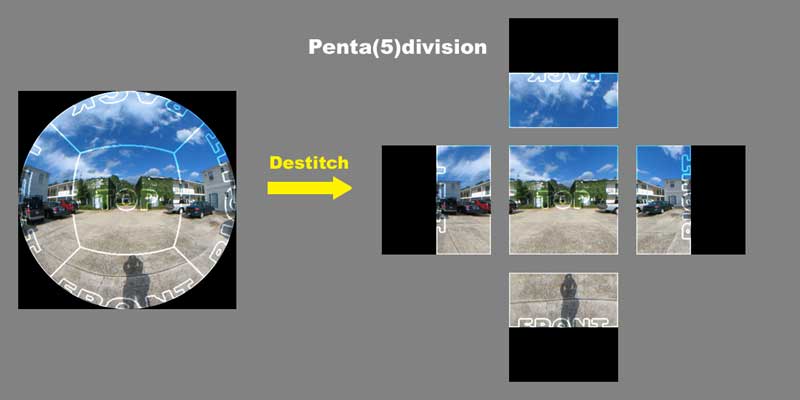
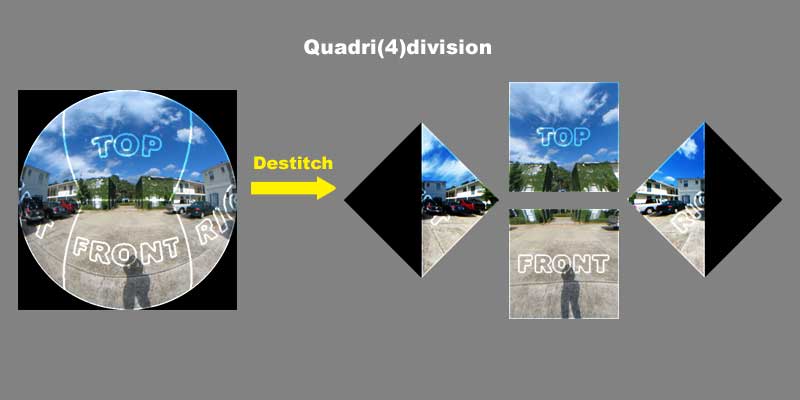
EXAMPLES OF DESTITCH
Some images on the right have been rotated.
See here for information about the division methods.
DeStitch
-Images on this page were destitched by QuickDeStitcher-
"Destitch" is the inverse transformation of stitching.
It means unstitching a dome master into five (in pentadivision)
or four (in quadridivision) square images, or a conversion
from a fisheye image into normal perspective images
captured with normal (rectilinear) camera lenses.
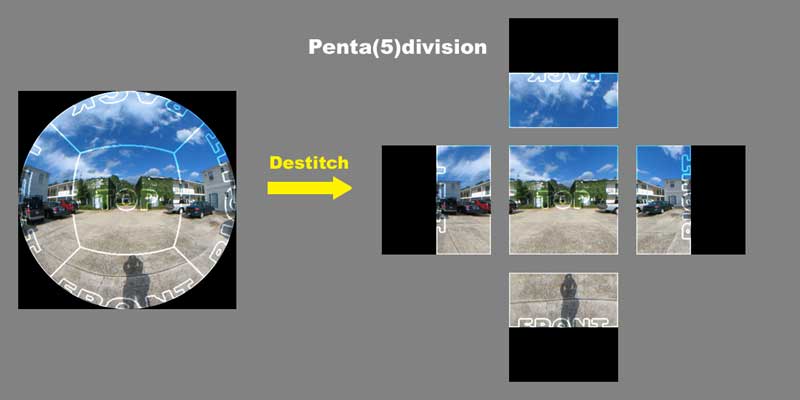
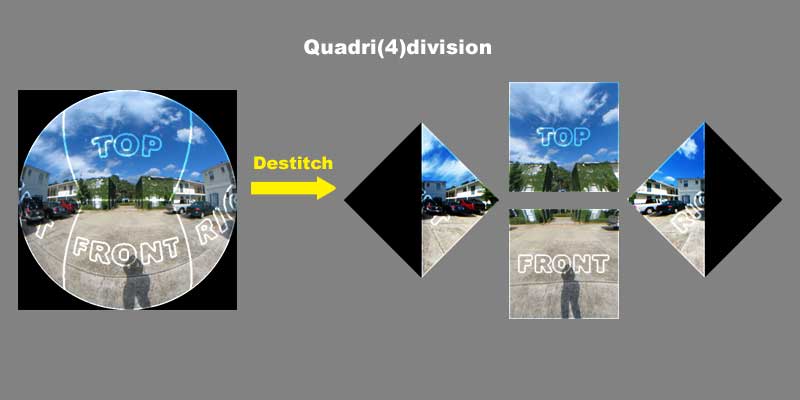
EXAMPLES OF DESTITCH
Some images on the right have been rotated.
See here for information about the division methods.
QuickDeStitcher converts a 180-degree azimuthal equidistant projection image
to five or four 90 x 90 degree (about 109.47-degree diagonal FOV) rectilinear images.
Destitched square images can be used as cubic environmental maps
for cubic mapping in rendering 3D computer graphics.
They also can be used as projection maps or used for camera match.
Or you might just want to remove distortion in fisheye images captured with a digital camera.
QuickDeStitcher is a Windows application to destitch.
At this time only Truevision TGA (Targa) files are acceptable as source files.
The output file format is RLE-compressed 24 or 32-bit Truevision TGA.
Only if you check "Alpha channel," the output files will be saved in 32-bit.
Source images must be square (1:1 image ratio).
You can download the trial version of QuickDeStitcher by clicking the button below.
QuickDeSticher Initial Screen
- HOW TO USE -
1. Prepare a dome master or a series of sequential dome masters like this.
The file format must be TGA, and the image ratio must be 1:1.

2. Select a source file. If the file is selected from sequential files
(prefix + number + ".tga"), "Start (number)" and
"End (number)" edit boxes will be filled automatically.
3. Select a destination folder. Folders named "front,""top,"
"left,""right," and "back" (in case of pentadivision) will be
created under the folder automatically.
4. Change default settings if needed. Only checkd files in
"Front," "Top," "Left," "Right," or "Back" check box will
be created and saved.
5. Click "DeStitch" button.
Copyright 2004-2011 © PineappleWare